Events calendar help
This help page provides instructions on how to extract data from the AES Events calendar and import it into your own electronic diary (for example Microsoft Outlook).
When viewing an event, the data can be downloaded or used in six different ways:
- vCalendar - older than iCalendar, vCalendar files can be imported into many calendar programs.
- iCalendar - iCalendar is a standard for calendar data exchange. It is widely supported by many calendar programs, for example Microsoft Outlook, Apple iCal and Mozilla Sunbird. Help importing an event into Microsoft Outlook.
- xCal - an XML representation of the iCalendar standard. It can be imported into applications such as Mozilla Calendar.
- CSV - calendar information is in the form of a CSV file. This can be imported into many programs such as the Yahoo Calendar, Google Calendar and Microsoft Outlook.
- hCalendar Microformat - Microformat data is embedded in the page and is best extracted using the Operator plugin or Greasemonkey/Firefox extension hCalendar script. You can then extract the event and import it into your calendar.
- Import into Google calendar - Use the button on the event page to send the event straight to your Google calendar. If you receive a "Bad Request - Your client has issued a malformed or illegal request." error then it means you're not logged into your Google calendar. Log in and then try importing the event again.
Importing an event in to Microsoft Outlook
To import details of events direct from our Web site in to Microsoft Outlook follow these instructions.
- To download an event in this format view the event and select either iCalendar or vCalendar from the download options.
- Save the file to your computer and remember where you put it
- In Microsoft Outlook, select 'File' and then 'Import and Export...' from the top menu, e.g.:
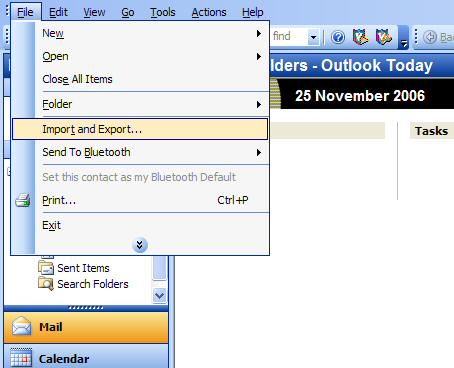
- In the next box select 'Import an iCalendar or vCalendar file (.vcs)' and press 'Next':
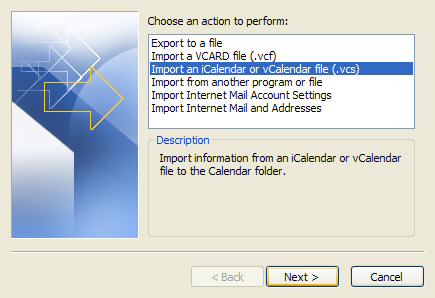
- Locate the file you downloaded earlier (if you chose to download the vCalendar file you will need to change the 'Files of type' dropdown box from 'iCalendar format (*.ics)' to 'vCalendar format (*.vcs)'), select the file and press 'Ok'. The event should now be imported into your calendar:

Although the instructions above refer to Microsoft Outlook they are broadly representative of how files can be imported into many calendaring programs. Please refer to the help files associated with your chosen piece of software to determine the best format to download the details in.
![Amateur Entomologists' Society home page [Logo]](/images/aes-logo-wplant.gif)